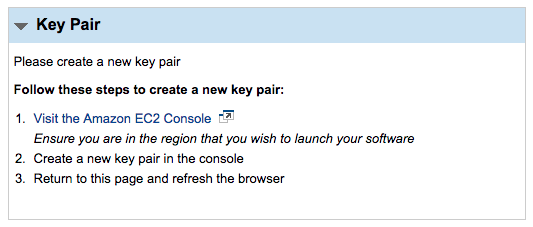Launching WordPress Powered by AMIMOTO (HHVM, HVM, PVM and RHEL) may be from AWS EC2 Dashboard (Console) and Marketplace.
Kindly take the necessary precautions to avoid errors when launching WordPress Powered by AMIMOTO through the Marketplace:
At this How to Use Guide, when you launch AMIMOTO, the first step is to choose a region first, followed by clicking ‘Continue’ button. With this, the screen will show “1-Click Launch” and “Manual Launch.”
Normally, the next step would be choosing an instance type right away, and the last would be the key pair.
If you do not have a key pair for that region, it will look like this:
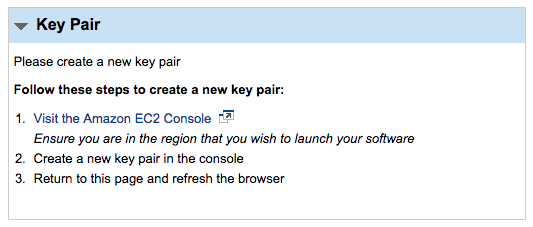
Once you have created your key pair from EC2 Console, you are required to go back to Marketplace. When you refresh the page, you will the key pair you’ve created.
Since creating the key pair is the last requirement, the last step would be clicking ‘Launch with 1-Click’. Once this is clicked, your instance will be deployed on EC2.
Warning: When you refresh the Marketplace page, all your settings will be removed, such as your selected AMIMOTO instance type. When you click ‘Launch with 1-Click’, the default EC2 instance type will be deployed instead of your chosen one.
Be careful with this, as some default EC2 instance types are not only quite large, but may also be not the instance you selected:
- AMIMOTO HHVM: c3.large
- AMIMOTO HVM: hi.4xlarge
- AMIMOTO PVM: m1.small
- AMIMOTO RHEL: m1.medium
To avoid any mistakes, you may either:
- Create a key pair first, followed by choosing an instance type, or
-
Follow the usual steps (key pair – last step), and review the instance details prior to ‘Launch with 1-Click’.
Regardless of what you choose, before clicking ‘Launch with 1-Click’, kindly review your instance details and settings, as we do not support any refunds.