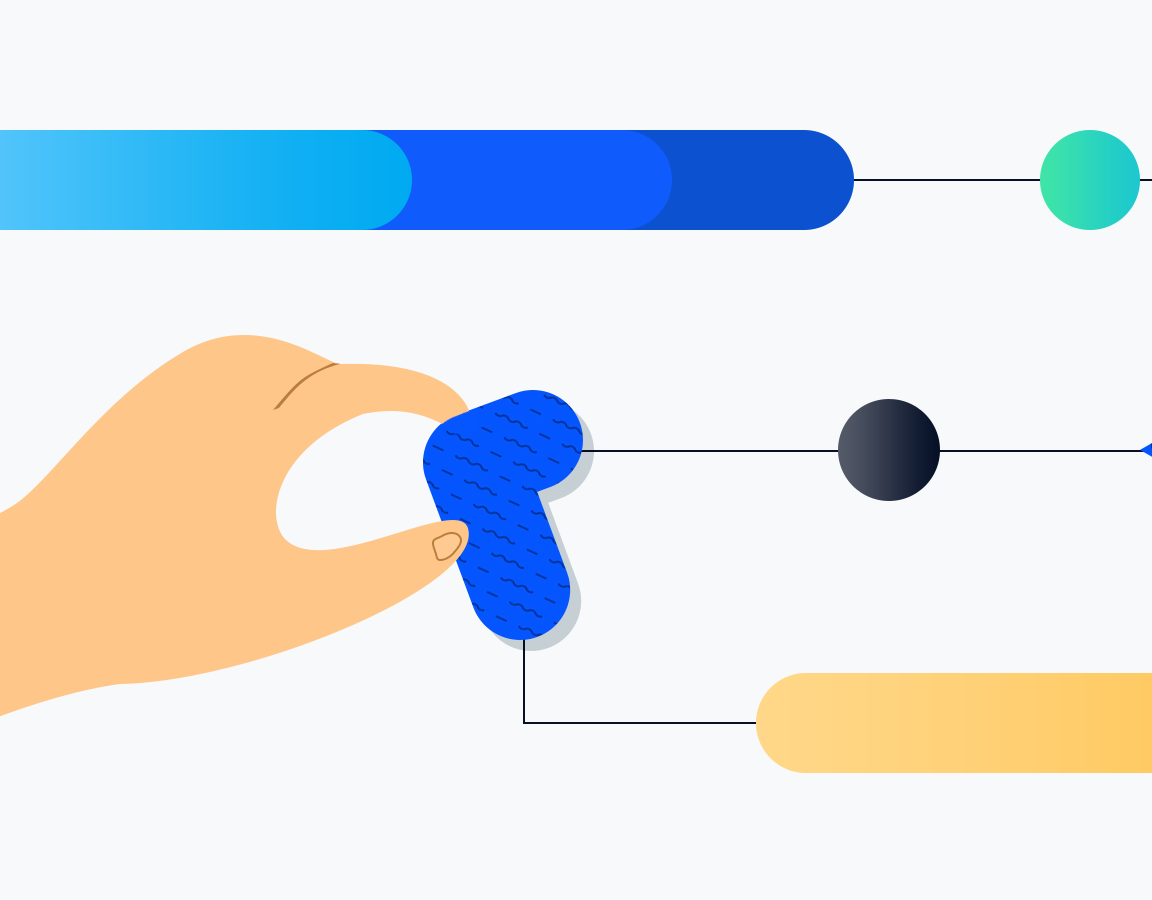As we improve the AMIMOTO AMI we roll those updates into new releases. If you previously launched a server using our AMI this guide will help you get the latest software and upgrade without migrating.
AMIMOTO AMI is an Amazon Machine Image designed for WordPress and built to run on the Amazon Web Services platform. For AWS customers who also use WordPress, it’s an easy and reliable way to launch your project with minimal or no config!
The updating process takes just a few minutes to start but can take a while to finish. After the scripts of deployed they will begin to download, unpack and install the necessary software.
This process is fully automated so we recommend starting right before a much needed coffee break.
Don’t forget to check our official docs for the latest updates and other guides.
There are two ways to upgrade AMIMOTO AMI:
- Launch a new AMI and migrate
- Update the existing AMI using this guide
TL;DR for updating an existing server:
- Create a snapshot or backup
- Log in with SSH
- Check your AMI version
- Run the upgrade scripts
- Restart the server
Target AMIs:
This update will work on the following AMIs available in the AWS Marketplace.
- WordPress powered by AMIMOTO (HVM)
- WordPress powered by AMIMOTO (PVM)
- WooCommerce powered by AMIMOTO (HVM)
Upgrading AMIMOTO-AMI
⚠️ Before moving ahead, don’t forget to create a snapshot or backup!
1. Log into your server with SSH
ssh ec2-user@example.com
If you are not familiar with connecting to your server with SSH, we’ve created a how-to guide for just that.
2. Check the current AMIMOTO version
git -C /opt/local/chef-repo/cookbooks/amimoto/ branch
If this returns 2016.01 you are good to go! If you are running an earlier version we recommend launching a new AMI and migrating.
3. Run AMIMOTO update scripts
curl -L -s https://raw.githubusercontent.com/amimoto-ami/amimoto-update/master/amimoto_update.2016.01.sh | sudo bash
Copy and paste this command into your terminal window using SSH, hit return.
Please note: this command will replace and overwrite packages of PHP and MySQL which you’ve installed manually.
4. Reboot the server
sudo reboot
That’s it!
The updates are automated so just sit back and wait. When they are complete run the sudo reboot command to finish the process.