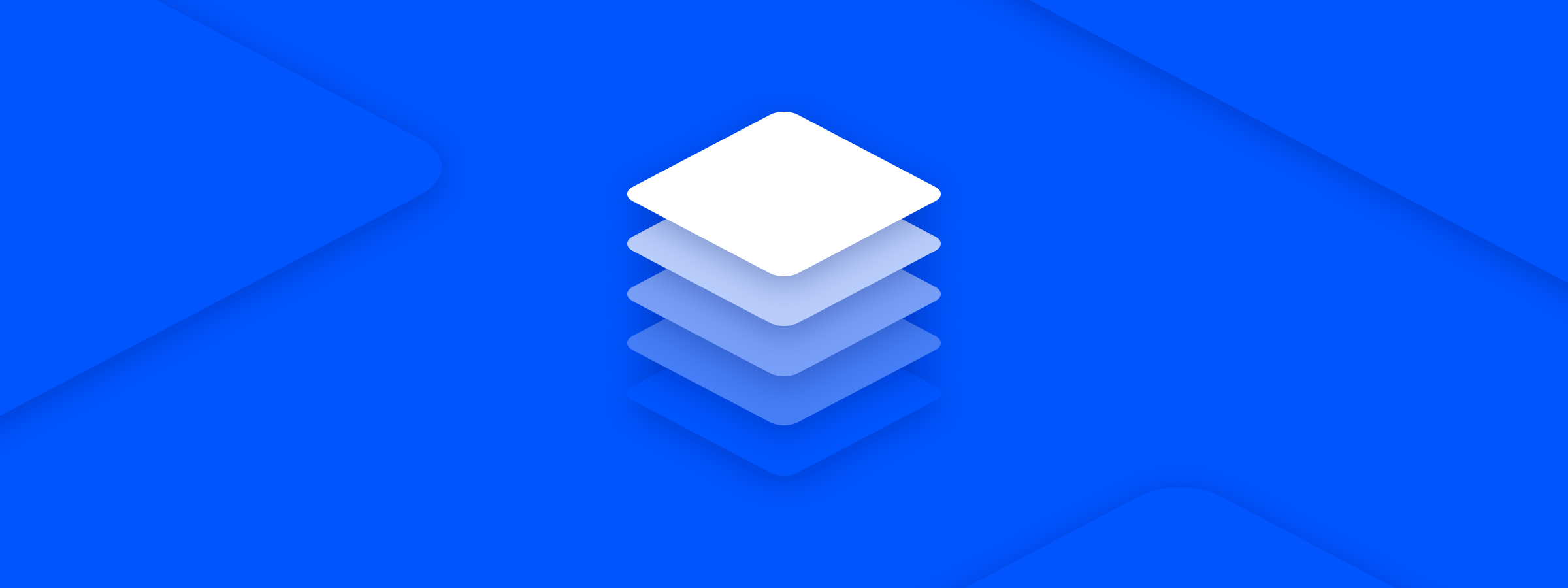How to increase the storage limits of your WordPress site on AMIMOTO AMI using EC2 and Elastic Block Storage.
While launching AMIMOTO AMI on Amazon Web Services, the EC2 volume size is a suggested 8GB by default. This is more than enough space for most but if you’ve launched with 8GB and need more storage after the fact there’s a way to change that.
Check out our step by step guide in the official AMIMOTO docs here or use our quick cheat sheet for reference below.
For this demo we are working on AMIMOTO AMI available here in the AWS Marketplace.
TL;DR
- Log into your AWS account and navigate to EC2
- View Instance Details looking for the Root Device and Block Devices to identify the volume you want to resize
- Click the storage Device and select the EBS ID
- While in the Volumes panel click Actions at the top of the page
- Select Modify Volume to modify that particular volume
- Enter the desired volume size in GBs and click modify, yes to confirm
- SSH into your Instance
- Run
lsblkto list available blocks (volumes) and note the volume size / names - Run
sudo growpart /dev/volumename 1on the volume you want to resize, in our case it wassudo growpart /dev/xvda 1 - Check new size with
df -hcommand